HOW TO FIX ERROR IN TSC TE200,TE210,TE300,TE310
Article by Blue. Updated October 21, 2021
Your TSC TE200/TE300 is blinking red and you don't know what to do? What does the red LED light mean? No matter how you adjust, the error does not go away from your TSC TE200 thermal printer. You need to print the label urgently and now your work is halted? What should you do? We are here to help. Here is the video tutorial on how you can self-test and calibrate the sensor on your TSC TE200/210/300/210 Thermal Printer.
Precautions
Before proceeding, there are additional steps to avoid error message from the printer:
- Label empty - When label roll finishes, the LED light will blinking in red indicating you to change the label. Replace with a new label.
- Label size (wrong setting) - When prompted to print, the LED light blink in red indicating the size set on PC does not match the actual size of the label. Make sure label size are setup correctly in the PC software. Additionally, select the correct sensor type for the printing too.
- Label guide - If you have multiple size label, make sure to adjust the label guide every time you load the label. The guide aligns the label to the centre so the printer prints the same position for subsequent labels. If the guide is too loose or tight, the printing will misalign and prompts paper jam error. Additionally, it goes without saying that the label sticker should be facing upward. You should also make sure that the label width does not exceed its maximum capacity. If you have wider label, you may opt from our variety of printer model to suit for application.
- Ribbon - Error maybe prompted due to issue with the ribbon. When ribbon is empty, the red blinking error will be prompted. If this is not the case, the ribbon may have been torn. Reroll the ribbon or replace ribbon when necessary. Do make sure the ribbon ink is facing out and the ribbon core are installed correctly onto the printer.
- Ribbon ink facing out - When you are loading the ribbon, make sure the ink are on the outside. You may have some leftover barcode ribbon lying around. You think that it would be wise not to waste. However, not all barcode ribbon ink wound the same. Before loading the ribbon, make sure the ink are on the outside. A good way to test it is to paste a sticker to the ink surface. You are able to identify which surface the ink is coated based on where the black ink sticks to.
- Software update - Do make sure you have the correct software version and latest driver for the printer. The latest software will ensure the printer perform efficiently and increase its longevity. It also makes sure the printer works with your PC's specifications.
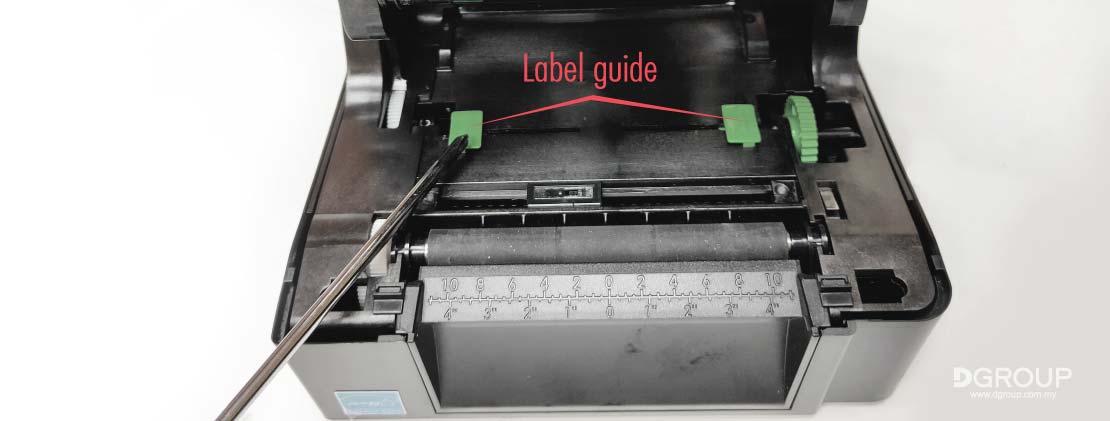
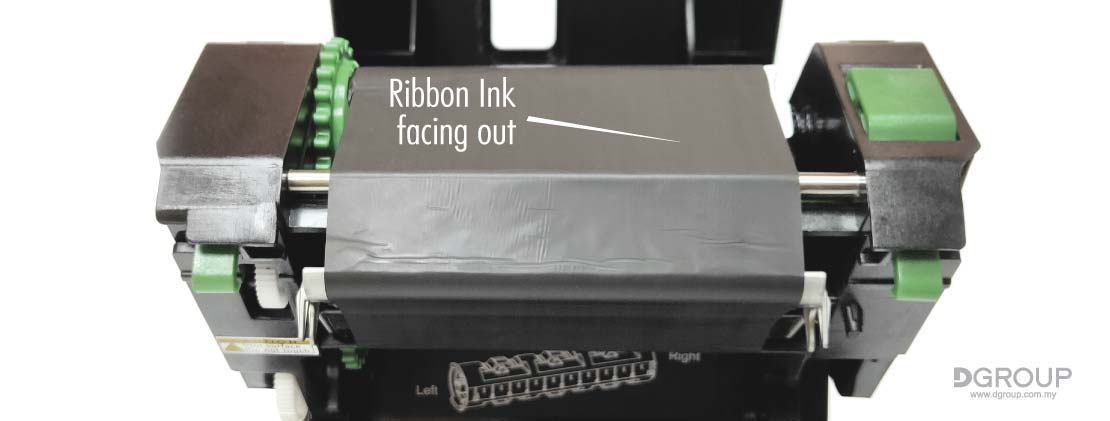
Common Problems
Below are the common problems encountered and recovery steps for the TSC TE200/TE300 barcode printer.
| Problem | Cause | Solution |
|---|---|---|
| No light on LED. |
|
|
| LED showing solid Red light. |
|
|
| LED showing blinking Red light (Possibility 1). |
|
|
| LED showing blinking Red light (Possibility 2). |
|
|
| LED showing blinking Red light (Possibility 3). |
|
|
| Not printing. |
|
|
| Poor printing quality. |
|
|
| Label skips when printing. |
|
|
| Printing moves to left or right during printing. |
|
|
| Printing moves up or down during printing. |
|
|
| Wrinkle problem. |
|
|
| Gray line on blank label. |
|
|
The TE200/TE300 Series provides a competitive and durable desktop printer that is both versatile and easy-to-use. The TE200/TE300 Series flexibility in thermal transfer ribbon core size allows customer to use 1/2" core or 1" core depending on the ribbons supply they have.
- Printhead : Flat Type
- Method : Direct thermal / Thermal Transfer
- Print Width : 108 mm (4.25")
- Max. print length : 2,794 mm (110")
- Max. Print Speed : 152.4 mm/second
- Resolution : 8 dots/mm (203 DPI)
- Options : External roll mount, internal Bluetooth 4.0, Guillotine cutter
For more information, contact us now!